Showing posts with label windows 7. Show all posts
Make Your Windows Desktop Extended in 3D by T3desk
T3Desk is a professional-class application that keeps you organized, makes you more productive and improves the way you work with Windows and the Web. T3Desk implements a 3D Desktop Module, among other powerful, flexible and easy-to-use features and tools, that ensure your seamless desktop and online experience.
T3Desk lets you manage your applications more easily in a 3D desktop adding the third dimension to your Windows screen. 3D minimized windows will appear in three dimensions and transparent on your screen and have the ability to be flipped, zoomed, moved, swiveled in almost anyway you want. T3Desk is lightweight on your resources, unlike most applications of its kind.
T3Desk lets you set the options regarding display, zooming, hot keys and sounds. You can configure your 3D window animation, transparency effect, the 3D initial angle and distance, the transition effects and more.
With T3Desk you can quickly navigate, based on your input text, to the most visited and useful Web sites on the Internet, and also find up-to-the-minute news and articles.
T3Desk is built to work on Windows 2000/NT/XP/VISTA/WIN7 and latter versions.
T3Desk require GDI+ and Visual C++ 2008 runtime components to be installed. All mentioned redistributable packages are already installed on your computer or free to install from Microsoft Web site.
Size – 841 kb only
How To Create A New Folder Using Windows Keyboard Shortcut Keys
Usually we create new folder in windows by right clicking and then going to New –> Folder. But how to create a new folder using keyboard shortcuts
Hold down Alt key + F, then let go of the Alt key and press W + F. This will create new folder.
The above step works for Windows Xp, Vista and Windows 7.But Windows 7 is very much user friendly.Just press Ctrl + Shift + N to create a new folder instantly in Windows 7.
For more windows tips click here ---> Windows 7,Windows XP
---------------Ad---------------------------------
http://www.abhishekvohera.blogspot.com/
---------------------------------------------------
Change Windows 7 Logon Screen With Ease.
Isn't is Boring !!
So I found a method to change the log on screen in windows 7.
Steps :-
* Fire up registry editor (Win Key + R and then type regedit, hit enter)
* Browse HKEY_CURRENT_USER\Software\Microsoft\Windows\CurrentVersion\Authentication\LogonUI\Background , double click on key named OEMBackground and change its value to 1 (If you cannot find the path or the key go ahead and create it, remember OEMBackground is a Dword)
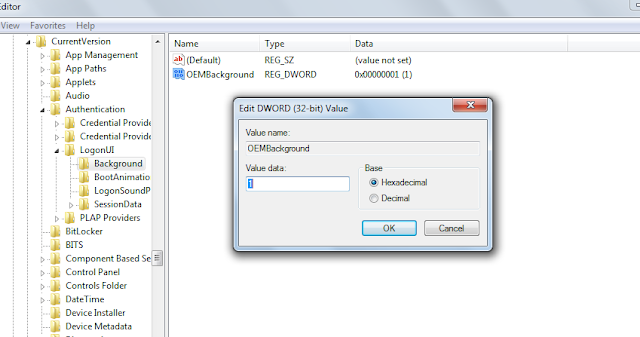
- You just enabled the OEM Background functionality. Now browse to the folder
C:\WINDOWS\System32\oobe\info\backgrounds. Again the folder path may not exist already, so you can go ahead and create required folders (info and backgrounds are generally not present)
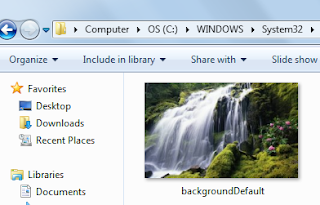
- Now put in any JPG file with size less than 256 kb in this folder and rename it to backgroundDefault.jpg. This file will be stretched to fit the screen, so you would want it to match the resolution of your screen so that image doesn’t look bad.
- If you are unable to do so , there is a another method for you .
Automatic Shortcut Viewer For Removable Storage Media In Desktop
There are some free software that helps you to make this thing really possible. Upon researching various tools like these, I found one of them very useful and worthy to use.
This freeware I am talking about provide the user with automatic shortcuts to their USB and other drives that appear and disappear from the desktop as the user plugs their media in and out. The hero’s name is Desktop Media.
The best thing about this utility is that it uses very small amount of your Randomly Accessed Memory.
Besides usual removable media shortcuts you can also add network shortcuts and even shortcut to your fixed drive.
To enable the plug and play shortcut just download and install the 300 KB file from the link below
Download the Desktop Media
The system tray icon will always show up in the system tray or notification area.
If you don’t want to see Desktop Media in system tray you can hide it from the options menu. Right click on the Desktop Media icon and choose Options, uncheck Show Tray Icon.
Secure Folder - Hide Lock and Encrypt with Password protection.
- Unlimited number of folders can be protected at the same time.
- Intuitive & easy-to-use interface.
- 2 protection mode available: “Lock” & “Hide & Lock”.
- Effective password protection while running program.
- Clears records of recently accessed documents.
- Removing or uninstalling will not uncover locked folders.
- Windows explorer integration.
- Update checker.
- Secured folders cannot be deleted, copied, moved, renamed, accessed or modified.
- Fully compatible with Windows XP, 2003, Vista, 2008, Windows 7 (32 & 64-bit editions).
- E-mail support.
- Freeware.
Secure Folder User interface include two parts:
- Main Window: Allows to change password, lock/Unlock and view locked items.
- Shell Integration: Accepts password to unlock any locked folder or drive.












