Archive for 11/10
Beginners Guide to Search Engine Optimization - Free E-book
If your focus is to learn more about Search Engine Optimization, and need an introductory explanation, the Beginners Guide to Search Engine Optimization is a great place to start.
The guide covers the basic terms, explains how it all works, and tells you what you need to do to make use of these concepts on your own website.
There is no official direct link to download the book, but rather can have it emailed to you by submitting your email here.
But for your convenience i had got it for you >>>Download<<<
The guide covers the basic terms, explains how it all works, and tells you what you need to do to make use of these concepts on your own website.
There is no official direct link to download the book, but rather can have it emailed to you by submitting your email here.
But for your convenience i had got it for you >>>Download<<<
TeraCopy - Copy at Max Speed
TeraCopy is a compact program designed to copy and move files at the maximum possible speed, providing the user with a lot of features:
- Copy files faster. TeraCopy uses dynamically adjusted buffers to reduce seek times. Asynchronous copy speeds up file transfer between two physical hard drives.
- Pause and resume file transfers. Pause copy process at any time to free up system resources and continue with a single click.
- Error recovery. In case of copy error, TeraCopy will try several times and in the worse case just skip the file, not terminating the entire transfer.
- Interactive file list. TeraCopy shows failed file transfers and lets you fix the problem and recopy only problem files.
- Shell integration. TeraCopy can completely replace Explorer copy and move functions, allowing you work with files as usual.
- Full Unicode support.
- Windows 7 x64 support.
Google Publishes an eBook
The nature of the Internet doesn't exactly make for an exciting bedtime story, but that's how Google is presenting "20 Things I Learned About Browsers and the Web."
Google's Chrome team wrote the e-book in HTML5, presented as interactive pages that you can fold and flip by clicking and dragging the mouse. The book is fun to read, at least for a little while, and educational if you're not a know-it-all. It advocates for updating to a modern Web browser (i.e., not IE6) and argues that plug-ins are relics (unless they're integrated into the browser itself, as Chrome does with Adobe Flash).
The topis covered in this book are as follows :-
Must read it once!!!
Google's Chrome team wrote the e-book in HTML5, presented as interactive pages that you can fold and flip by clicking and dragging the mouse. The book is fun to read, at least for a little while, and educational if you're not a know-it-all. It advocates for updating to a modern Web browser (i.e., not IE6) and argues that plug-ins are relics (unless they're integrated into the browser itself, as Chrome does with Adobe Flash).
The topis covered in this book are as follows :-
- What is the Internet
- Cloud Computing
- Web-Apps
- HTML,Javascript,Css , etc
- HTML 5
- 3D in Browser
- A Browser Madrigal
- Plug-Ins
- Browser Extension
- Synchronizing the browser
- Browser Cookies
- Browsers and Privacy
- Malware,phishing and security risks
- Browser protection from Malware and Phishing
- Using web-address to stay safe
- IP addresses and DNS
- Validating Identities Online
- Evolving to a faster web
- Open Source and Browsers
- 19 things Later...
Must read it once!!!
Best 10 add-ons for Mozilla’s Firefox
Mozilla’s Firefox browser burst onto the web landscape a few years ago, and unlike IE, Firefox is doing it right.
In fact, the popularity of Firefox has grown significantly, and when you consider that this browser competes with Microsoft’s Internet Explorer and Google’s Chrome, the success of Firefox is proof that Mozilla got it right by introducing a blank-slate browser that you customize to make your own.
Firefox supports a large, diverse and active community of independent developers. Visit the add-ons page at Mozilla and you’ll discover hundreds of features you can add to Firefox, enabling you to customize Firefox to your business needs, web cruising practices and personal preferences.
Ever since Firefox launched, Mozilla has promoted the browser as user-centric – a lesson every site owner can take to the bank. Engage your users and they become a digital community.
I use a number of browsers for different purposes, but I always come back to Firefox for routine web-based activity. And, by downloading add-ons, I’ve created a browser that meets my needs so my Firefox search page looks different from your search page, thanks to the roster of add-ons offered by Firefox.
1. FastestFox 3.0.4
This productivity app is fairly new, but man, has it caught the attention of Firefox users. I can’t believe how this one app improves the performance of any computer from 5-year-old doorstops to today’s high-speed processors and a terabyte of RAM .
FastestFox simplifies repetitive tasks. Program the interface once and daily chores can be automated – everything from time cards to content management. Downloads are faster, even when I’m downloading two or three batches of digital data simultaneously.
This handy little tool can also run in the background if you don’t need all the bells and whistles by increasing speed as you move from one site to another. I’m still discovering new ways to use this app. It’s flexible, deep in features and it’s a simple add-on to the blank Firefox interface.
2. Google ShortcutsWith Google apps moving aggressively into the exclusive activities of the world wide “wealth” of Microsoft, there’s a lot of Google tools I want access to daily – everything from my Analytics account to Google Docs.
This handy download let’s me place all my critical Google tools on a single menu. Click once and I’m deep in my Google account, or conducting research with Google’s Keyword Generator.
It’s a simple navigation tool that takes a few clicks out of my work day and those clicks add up. So, it improves my productivity, too, providing faster access to the Google tools I use everyday. Hey, save a click here, a click there – it adds up to increased productivity.
3. Yoono 6.2.1If you’re like me, social media takes up a big part of the day. Sites like Twitter, Facebook, LinkedIn, Flickr and other digital gathering and SMS sites are a great way to create web or blog buzz. And isn’t that what we’re all trying to do?
Yoono is in my arsenal of guerrilla marketing tools, enabling me to ping posts, add posts to a variety of sites and track return activity such as RTs and comments to posts – all from one dashboard. Think of Yoono as a blend of Ping.fm and Seesmic – only mashed together in functionality. Real simple interface, too.
4. Smart Bookmarks Bar 1.4.3If you’re like me you’ve got a couple of hundred bookmarks in your favorites file. Well, if you’re tired of searching for your destination sites, Smart Bookmarks enables you to display more bookmarks on your navigation bar.
You can hide it and bring it up as needed, but it’s so convenient, I keep it on-screen all the time so I’m on any site with a click. That’s just how I want it.
5. MR Tech Toolkit 6.0.4A simple download add-on that delivers all the tools I need to install, manage and change extensions and Firefox themes and other add-ons in a variety of formats and from a simple interface.
Makes download management more manageable. Another time saver for me.
6. AutoPager 0.5.5.6Simple idea, simple add on. AutoPager automatically loads next pages based on your preferences and web use practices. It reads Google, Yahoo and interfaces with other Firefox add-ons like spam blockers so you can still skip the spam without having to manually load the next page into your Firefox browser. This little tool does it for you.
Think of AutoPager as an infinite scrolling tool and stop manually clicking to the next page. Scroll through an entire site in seconds.
7. RSS Ticker 3.0.4I’ve got over 100 blogs and sites loaded into four different RSS readers so sometimes finding the news takes more time than I want to spend.
That’s why I added RSS Ticker – a convenience overlay that notifies me of changes in any of the live bookmarks I place in the tracker. Now, I don’t have to manually track RSS readers. This add-on does it for me.
8. FEBE 6.3.2A security add on that automatically backs up all my Firefox activities – bookmarks, preferences, passwords and other stuff that I use everyday.
Sure, I have multiple, redundant back-up systems off-site and in-house. This Firefox add-on simply takes one more thing off my plate – one more thing I don’t even have to think about. Nice back up security for all your Firefox add-ons and settings.
9. View Source Chart 2.7One of the most creative uses of Firefox’s OSS interface, View Source Chart provides the source code of any site in a very simple GUI. But it’s not just a click saver.
View Source displays HTML tag boundaries, provides a GUI of tag nesting configurations and even identifies a page element’s ancestor tags – all on one screen and all with a click.
If site performance analysis is part of your profession (you’re an SEO, SEM, web copy writer, site designer, etc.) this little add-on, which I keep loaded on my main toolbar, will make your market analysis activities more productive and effective. Highest recommended for web professionals.
10. Greasemonkey 0.8.2The Greasemonkey team’s main add-on, just called Greasemonkey, allows me to create web displays using snippets of JavaScript. You can grab Greasemonkey-compatible scripts here or create your own Greasemonkey scripts by mashing scripts to suit your needs. If you don’t know diddly about JavaScript, here’s everything you need to know to create a truly unique browser using this very sweet little time-saver.
With such an active community of developers, building literally thousands of Firefox add-ons, and new releases coming out daily, bookmark the Firefox add-ons site.
7 ways to work faster on slow net connections.
There is nothing like trying to work when your Internet connection is slow. It’s tougher to send email, more difficult to send files to co-workers, and it’s frustrating wasting time while you wait for web pages to appear. And even with the proliferation of broadband Internet connections, there are still times you may be working on a slow connection. You might be traveling, working out of your office, still using dial-up, or your broadband connection may be acting up. But there are things you can do.
This article will show you how to increase your productivity when your connection is slow. Many of these steps are also good tips for how to increase the speed of browsing and sending and receiving email.
1. Send multiple files faster by compressing them
If you’re sending multiple files for example several files related to a project you can reduce their combined size by using a compression utility. Compressing your files can dramatically reduce the time needed to send files online, and won’t take up as much space in your (or the recipient’s) email Inbox. WinZip is one of the more common compression tools.
2. Speed browsing by turning off graphics in Internet Explorer
Graphics are important to web pages, but they also take time to download if you’re online. You can turn them off to speed your Internet browsing.
3. Send email using distribution lists
If you’re sending an email to multiple people, create a distribution list instead of listing each recipient separately. Messages are sent faster and more efficiently when you’re using a distribution list. Your company may have established procedures for creating mailing lists.
4. Work offline using Cached Exchange Mode in Outlook
Even if you lose your network connection, you can continue to working in Outlook if you’re using Cached Exchange Mode. With Cached Exchange Mode, a copy of your mailbox is stored on your computer. This copy provides quick access to your data and is frequently updated with the mail server. If you work offline, whether by choice or due to a connection problem, your data is still available to you instantly wherever you are. Cached Exchange Mode does require you to work with a Microsoft Exchange Server email account.
5. Reduce email size with simple email signatures
Email signatures leave a professional stamp on your messages, but elaborate signatures that include multiple images take up a lot of unnecessary storage space in each email. Ultimately, they can slow down the time needed to send each message. Instead create distinctive text signatures combining fonts, type sizes, and colors to make your email signature smaller and quicker to transmit and receive.
6. Browse offline by saving web pages on your computer
If you use reference a web page often, save it locally to your computer. If you lose your connection or are working on a slow connection, you’ll still be able to read and find the information you need.
7. Open web pages faster by increasing your cache
If you increase the size of the Temporary Internet files cache in Internet Explorer, your computer won’t have to work so hard when you revisit web pages. Many of the images will already be downloaded on your computer, decreasing the amount of time it takes to open a page.
You can also use HTTrack software to save webpages on pc.
- Abhishek Vohera
This article will show you how to increase your productivity when your connection is slow. Many of these steps are also good tips for how to increase the speed of browsing and sending and receiving email.
1. Send multiple files faster by compressing them
If you’re sending multiple files for example several files related to a project you can reduce their combined size by using a compression utility. Compressing your files can dramatically reduce the time needed to send files online, and won’t take up as much space in your (or the recipient’s) email Inbox. WinZip is one of the more common compression tools.
2. Speed browsing by turning off graphics in Internet Explorer
Graphics are important to web pages, but they also take time to download if you’re online. You can turn them off to speed your Internet browsing.
3. Send email using distribution lists
If you’re sending an email to multiple people, create a distribution list instead of listing each recipient separately. Messages are sent faster and more efficiently when you’re using a distribution list. Your company may have established procedures for creating mailing lists.
4. Work offline using Cached Exchange Mode in Outlook
5. Reduce email size with simple email signatures
Email signatures leave a professional stamp on your messages, but elaborate signatures that include multiple images take up a lot of unnecessary storage space in each email. Ultimately, they can slow down the time needed to send each message. Instead create distinctive text signatures combining fonts, type sizes, and colors to make your email signature smaller and quicker to transmit and receive.
6. Browse offline by saving web pages on your computer
If you use reference a web page often, save it locally to your computer. If you lose your connection or are working on a slow connection, you’ll still be able to read and find the information you need.
7. Open web pages faster by increasing your cache
If you increase the size of the Temporary Internet files cache in Internet Explorer, your computer won’t have to work so hard when you revisit web pages. Many of the images will already be downloaded on your computer, decreasing the amount of time it takes to open a page.
You can also use HTTrack software to save webpages on pc.
- Abhishek Vohera
Automatic Shortcut Viewer For Removable Storage Media In Desktop
You might have seen in Linux based OS like Ubuntu, whenever you insert a removable storage media in to your computer a shortcut to the storage device automatically appears in the desktop. If you are one of those who are keenly interested to get such feature in your Windows 7 or Windows XP or Windows Vista than have a rest on reading this article.
There are some free software that helps you to make this thing really possible. Upon researching various tools like these, I found one of them very useful and worthy to use.
This freeware I am talking about provide the user with automatic shortcuts to their USB and other drives that appear and disappear from the desktop as the user plugs their media in and out. The hero’s name is Desktop Media.
The best thing about this utility is that it uses very small amount of your Randomly Accessed Memory.
Besides usual removable media shortcuts you can also add network shortcuts and even shortcut to your fixed drive.
To enable the plug and play shortcut just download and install the 300 KB file from the link below
Download the Desktop Media
The system tray icon will always show up in the system tray or notification area.
If you don’t want to see Desktop Media in system tray you can hide it from the options menu. Right click on the Desktop Media icon and choose Options, uncheck Show Tray Icon.
There are some free software that helps you to make this thing really possible. Upon researching various tools like these, I found one of them very useful and worthy to use.
This freeware I am talking about provide the user with automatic shortcuts to their USB and other drives that appear and disappear from the desktop as the user plugs their media in and out. The hero’s name is Desktop Media.
The best thing about this utility is that it uses very small amount of your Randomly Accessed Memory.
Besides usual removable media shortcuts you can also add network shortcuts and even shortcut to your fixed drive.
To enable the plug and play shortcut just download and install the 300 KB file from the link below
Download the Desktop Media
The system tray icon will always show up in the system tray or notification area.
If you don’t want to see Desktop Media in system tray you can hide it from the options menu. Right click on the Desktop Media icon and choose Options, uncheck Show Tray Icon.
RAR Password Recovery Magic 6.1.1.380
RAR Password Recovery Magic is a powerful tool designed to recover lost or forgotten passwords for a RAR/WinRAR archives. RAR password Recovery Magic supports the customizable brute-force and dictionary-based attacks.RAR Password Recovery Magic has an easy to use interface. All you need to do to recover your password is just to add your file to the operation window.
Key Features
Recover passwords for RAR/WinRAR archives.
Custom character set for "brute-force" attack supported.
You can select character from a range of character options including: Letters, Numbers, symbol...
Large wordlist dictionary.
Work in the background.
Features a user-friendly interface.
How to Use
RAR Password Recovery Magic is very easy to use. To recover a password, all you need to do is just to add your file to the operation window.
Step 1: Click "Open" button to open rar archive.
Step 2: Click "Setting" button to set desired parameters.
A - The set of characters available in the password. (letters only, numbers only, symbol only, letters and numbers...)
B - Select the password length (range) in "BruteForce" panel.
Step 3: Press the "Start" button to start recovery.
Key Features
Recover passwords for RAR/WinRAR archives.
Custom character set for "brute-force" attack supported.
You can select character from a range of character options including: Letters, Numbers, symbol...
Large wordlist dictionary.
Work in the background.
Features a user-friendly interface.
How to Use
RAR Password Recovery Magic is very easy to use. To recover a password, all you need to do is just to add your file to the operation window.
Step 1: Click "Open" button to open rar archive.
Step 2: Click "Setting" button to set desired parameters.
A - The set of characters available in the password. (letters only, numbers only, symbol only, letters and numbers...)
B - Select the password length (range) in "BruteForce" panel.
Step 3: Press the "Start" button to start recovery.
HTTrack - Keep a Copy of any Website In your PC for Offline mode
HTTrack is an impressive product that does what you want from a website ripper—download any website to your computer and then browse at your convenience. The entire website is there, the sub-directories, pictures, and internal links. Links to external websites are only active if you have an internet connection. HTTrack is compatible with all windows versions, and is GPL licensed freeware. WinHTTrack is the Windows release of HTTrack, and WebHTTrack is the Linux release. HTTrack can also update an existing mirrored site, and resume interrupted downloads. HTTrack is fully configurable, and has an integrated help system.
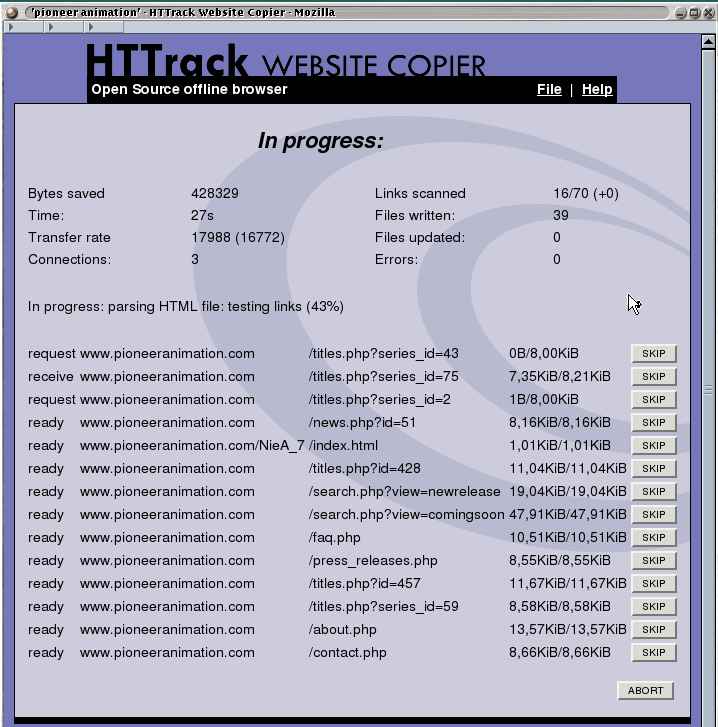 |
| Screen Shot |
After a quick install you may start the program and select your language preference. You are then presented with a box to tell the program if you use a proxy for ftp transfers. If you do not use a proxy, just cancel and click "next" where you can give your project(s) a name and category. The default download folder is "C:\My Web Sites" so just click "next." Now you may paste in a URL for the website you wish to download. You may click on "Options" that will give a number of choices. These can also be accessed on the top menu through "Preferences." Click on "next" to get to the last screen to make any last choices before one last "next." Now you can watch HTTrack download the website.















